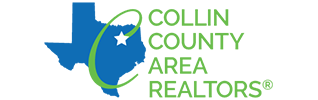To view and/or pay your CCAR invoices online, please follow the instructions below.
AGENTS
You may view and/or pay your invoice by visiting the homepage of this website.
- Click on the "Login to My Dashboard" blue square, located just below the photo.
- On the next page, click the larger green button that says "REALTOR: sign in HERE with your MLS Credentials."
- On the next screen, which looks similar to NTREIS screen, enter your NTREIS username and password. Once authenticated, you will be logged into CCAR's Info Hub.
- Select the green "Go to Billing" button located on the lower right side of the screen.
- On the next page, you can review your open invoices and select the invoice you want to pay by choosing "Enter Credit Card" from the ACTIONS drop-down menu located to the right of the invoice.
- On the next page, you'll fill out the payment information, select "Personal" as the contribution type, and hit the "Done" button.
BROKER/OFFICE MANAGERS
You may view your office's member accounts by visiting the homepage of this website.
- Click on the "Login to My Dashboard" blue square, located just below the photo.
- On the next page, click the larger green button that says "REALTOR: sign in HERE with your MLS Credentials"
- On the next screen, which looks similar to NTREIS screen, enter your NTREIS username and password. Once authenticated, you will be logged into CCAR's Info Hub.
- Select the green "Go to Billing" button located on the lower right side of the screen.
- On the next page, you can review the open invoices for your office.
Questions?
For more information about your invoice or for assistance in paying your bill, please contact CCAR's Member Services Department at 972-618-3800.
As a reminder, CCAR's offices will be closed on December 31 and January 1.