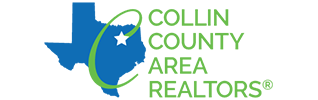We are pleased to announce that a new version of the Supra eKEY app has been released. This new version for iOS and Android devices is designed to optimize functionality, improve security, and is the foundation for future enhancements in eKEY. The new version is now available in the App Store and Google Play.
When you have automatic app updates turned on, the eKEY app will automatically be pushed to your device. If you rely on manual app updates, download the new eKEY app by searching for “supra ekey” in the App Store or Google Play.
If you rely on manual app updates, please update your app version as soon as possible, as it is important to keep your eKEY functioning optimally.
Device Operating System Requirements:
To function properly, the current eKEY app requires either Apple® iOS 12 (or later) or Android OS 8 (or later) operating system be installed on the user’s device.
How do I know if my phone has the most recent operating system?
Follow these steps to confirm your Supra eKey app is the most recent version:
- Open the Supra eKey app
- Within the app, select “more”
- The version of eKey currently installed will display
- The most recent version for iPhone users is: 5.2.6.412
- The most recent version for Android users is: 5.2.6.300
Important: Before installing the latest eKEY app, ensure your phone's operating system is current.
As a best practice, always update your device's operating system when notified to do so in order to improve the device's overall performance and to have the latest features.
If you have any questions, call the Supra support line at 1-877-699-6787 or email Supra at suprasupport@carrier.com. Additional resources are available for agents online at www.supraekey.com/ekey.
Users who manually update the Supra eKEY app may be prompted for an authorization code before it can be used.
How to Obtain an Authorization Code:
You can obtain an authorization code from SupraWEB or Mobile SupraWEB.
The easiest way to enter the authorization code into your eKEY app is to open the email or SMS text on your smartphone and click on the link. This opens the eKEY app and automatically enters the authorization code for you. Click on the EULA (End User License Agreement) and Privacy Notice. This will open the eKEY App.
You can also enter the authorization code manually:
- Open the eKEY application.
- Tap Activate eKEY.
- Enter the authorization code.
Obtain an authorization code from Mobile SupraWEB:
- On your smartphone, navigate to supraweb.suprakim.com. If the eKEY app is installed, you may also select the SupraWEB icon.
- Enter your key serial number (found on the home screen of your Supra app), PIN, and select Collin County from the association/MLS from the dropdown list.
- Select Login.
- Select Authorization Code. The authorization code is emailed to your email address on file with the Collin County Association of REALTORS®.
Obtain an authorization code from SupraWEB:
- Go to supraekey.com.
- Select Login to SupraWEB.
- Login to SupraWEB. First-time login requires registering and setting up a user ID and password, entering your key serial number, PIN, and selecting Collin County as your association.
- Select Authorization Code. The authorization code is displayed and is also emailed to your email address on file with the Collin County Association of REALTORS®.
Authorize the eKEY App:
The easiest way to enter the authorization code into the eKEY app is to open the email on your smartphone and click on the link. This opens the eKEY app and automatically enters the authorization code for you. Otherwise you can manually enter the authorization code.
Tip! The authorization code for the current eKEY app is a 10-digit alphanumeric code containing the letters A through Z and the numbers 2 through 7. If the character looks like an O, it is the letter O and not a zero, and if it looks like an I, it is the letter I and not the number 1.
- Open the eKEY application.
- Tap Activate eKEY.
- Enter the authorization code.
If you have any questions, call the Supra support line at 1-877-699-6787 or email Supra at suprasupport@carrier.com. Additional resources are available for agents online at www.supraekey.com/ekey.